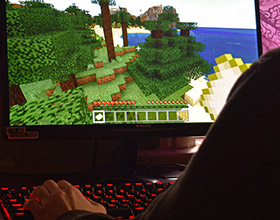[Update]
Bethesda just posted the following on the official site. An update is on its way.
We have been monitoring the PC forums and social channels and while we're excited to hear that many of you are enjoying the game, we are disheartened that some of you are experiencing PC performance issues on some systems.
We are actively working to provide an update to address your concerns. The patch and its release notes will be available in the coming days.
With the feedback our support group as received, we are preparing a patch intended to provide improvements to allow for more consistent framerates on affected systems and provide an update to the mouse code for smoother input.
[Original Story]
Yesterday we reported some first Dishonored 2 PC impressions from a colleague in the press who was able to play the game early and they weren't good.
Unfortunately, we've since been able to verify that the port has significant performance issues. A machine worth more than a grand (i7 6700K and GTX 1080 OC) cannot play the game at 4K resolution even by reducing the settings. Worse than that, the game also exhibits frequent frame rate drops at 1440P resolution as you can see in the video embedded at the article's end. That's even after disabling TXAA and using only FXAA High, which is extremely weak and leaves plenty of aliasing on the scene overall.
Bethesda prepared the following FAQ, but it doesn't help much. What would help is a lot of optimization work, because clearly there's something wrong in the code here. Dishonored 2 PC looks good but not groundbreaking by any means, there are games with far better graphics and performance available right now that our test machine can run at 4K resolution and close to 60FPS.
This is even more aggravating because the game itself is every bit as outstanding as its predecessor. Let's hope that Arkane and Bethesda can work together to improve performance in Dishonored 2 PC rather quickly; keep watching these pages for a more thorough analysis in our review.
PC Launch FAQ
Check to ensure that your machine meets the game’s minimum requirements and that you are not running any other programs in the background.
If your PC meets the Recommended Specs we encourage you to play with High settings for a more consistent 60fps experience. Only PCs that far exceed those Recommended Specs should opt for Ultra settings.
Windows Ready
Dishonored 2 was tested against the latest updates for Windows 7/8/10. Please check your system to ensure you have the latest Windows updates for your OS version.
Please visit our support page for more information on how to update Windows - https://support.microsoft.com/en-us/help/12373/windows-update-faq
DirectX
Dishonored 2 was tested against the latest update for DirectX - please check your system to ensure you have the latest version of Direct X. Please visit the following support page for the latest version of DirectX -https://support.microsoft.com/en-us/kb/179113
Update Your Graphics Card Drivers
To ensure you are getting the best performance out of your graphics card, you can download and install latest drivers (based on manufacturer) here:
NVidia: 375.70
NVIDIA - http://www.nvidia.com/Download/index.aspx
AMD: 16.10.2
AMD - http://support.amd.com/en-us/download
General recommendations
o Avoid using Alt-Tab when playing. Relaunch the game if you see performance dropping after using Alt-Tab.
o Avoid having background applications running in addition to the game.
Video Settings
o If you have performance issues, try lowering the resolution.
Use 1440p resolution only if you have a very high-end GPU ( GTX 1070/1080 or equivalent)o Keep the V-Sync activated, especially if you have large framerate fluctuations.
o If you have framerate under 30 fps, adjust the “Adaptive Resolution” between minimum (50%) and default value (75%).
Advanced Settings
o Use the “Auto” presets: this should adjust your visual settings without impacting your framerate.
o If you still have performance issues with “Auto” presets:
Try deactivating the “TXAA Anti-Aliasing”Try lowering the texture detailsLet us help!
If you experience performance issues, you can contact Bethesda Customer Support at http://help.bethesda.net/ with your DxDiag file for further troubleshooting.
Information on creating a DxDiag file and contacting customer support can be found here http://help.bethesda.net/app/answers/detail/a_id/25236/session/L2F2LzEvdGltZS8xNDc4Nzk3NDQzL3NpZC9INVB4Rmozbg%3D%3D
You can visit the Bethesda.net Dishonored 2 Technical Support forums here - https://beta-community.bethesda.net/category/39/pc or contact us on Twitter @BethesdaSupport.