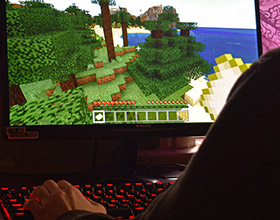Starfield fans were initially surprised to learn that there wouldn't be any land vehicles to explore the thousand planets available in Bethesda's new sci-fi roleplaying game. Game Director Todd Howard commented on the topic once again in the Bloomberg TV interview, where he reiterated the message that it was purely a design decision.
It's a great question, actually. It's something we considered, we were going to do outer space, we were going to do planets. Once you do vehicles, that does change the gameplay, so by focusing on foot once you land with your ship, it lets us really make an experience for the players where we know how fast they're seeing things. In one sense, you do have a vehicle. Obviously, you have your spaceship you can go around in space, but then on the surface, you do have a jetpack that you can upgrade, which is super fun, a new experience for us.
Indeed, the jetpack is clearly the substitute for land vehicles in Starfield. However, while you can upgrade the Boost Pack Training skill to expend less fuel and therefore travel further with the jetpack, it has limits. Thankfully, modder GM Custom Sauces published the 'Flying Jetpack' mod on Nexus Mods today, giving PC gamers the ability to remove or severely reduce said limitations.
This mod is inspired by how the jetpack flies in the TV show Mandalorian. By default, it completely removes fuel costs and also enables vertical lift, making it more like flying than just hovering. There are three options: 600, 450, and 300, depending on how much vertical lift you want. However, there are also optional files to merely reduce the fuel costs, rather than removing them outright, for a more balanced experience.
To install the Flying Jetpack mod in Starfield, choose just one of these files, then place jetpack.txt and jetpackreset.txt into your base game directory. Then, make sure the StarfieldCustom.ini file in Documents/My Games/Starfield includes the following commands:
[Boostpack]
bUsePressAndHoldControls=1
Lastly, you will need to start the game and open the console command by pressing the ~ key on your keyboard. Then, type bat jetpack and close the console.
For our best Starfield mods and tweaks guide, head to this article. To read Howard's comments on PC performance, the main quest ending, and the exclusivity benefits, go here.